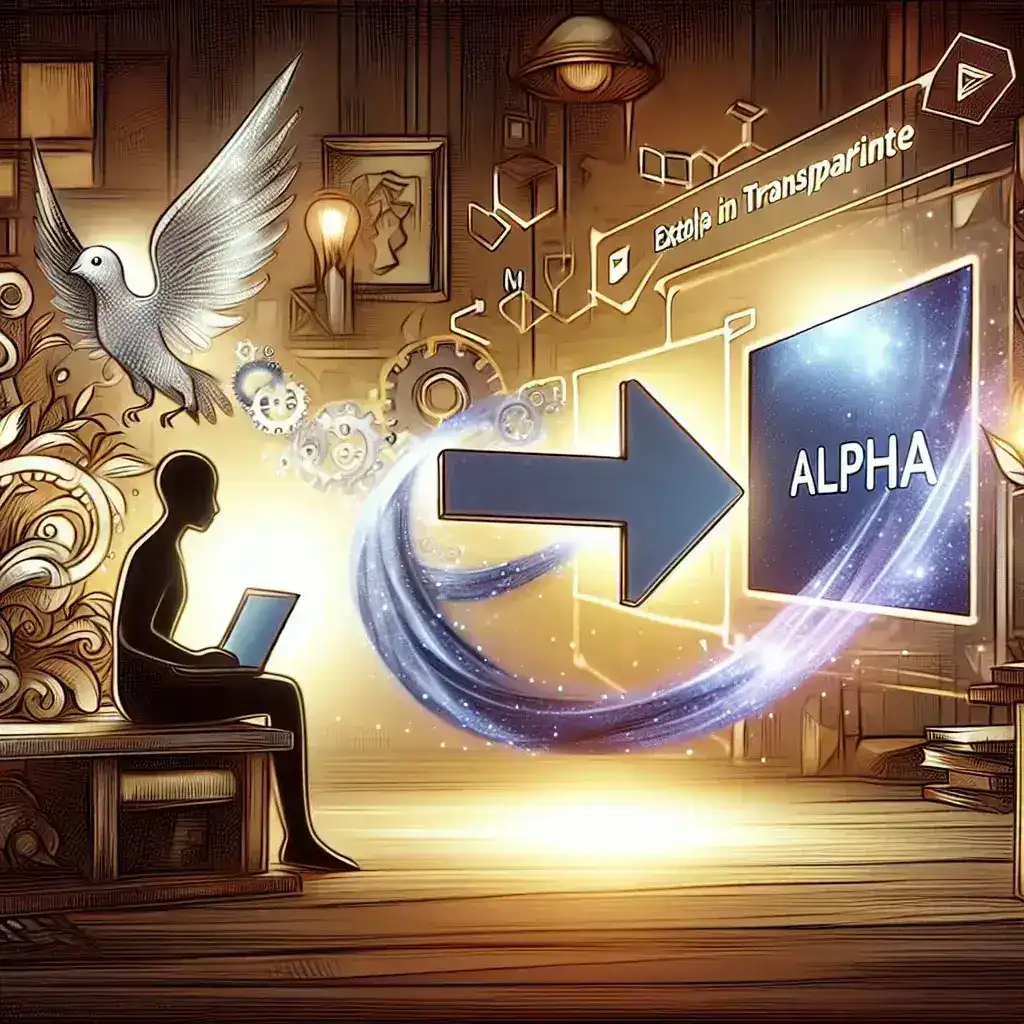Transparent videos with alpha channels have revolutionized digital content creation, enabling seamless integration of video elements into various backgrounds and compositions. Whether you’re a motion graphics designer, video editor, or content creator, understanding how to properly export alpha channels is crucial for professional-quality results.
Understanding Alpha Channels in Video Production
An alpha channel represents the transparency information in a video file, determining which pixels are visible, partially transparent, or completely invisible. This additional channel works alongside the traditional RGB color channels, creating what’s known as RGBA format. The alpha channel uses grayscale values where white represents full opacity, black represents complete transparency, and gray values indicate varying levels of transparency.
The concept originated from computer graphics and has become indispensable in modern video production workflows. From subtle shadow effects to complex compositing scenarios, alpha channels enable creators to build layered visual experiences that would be impossible with traditional opaque video formats.
Essential Software for Alpha Channel Export
Several professional applications excel at handling alpha channel exports, each with unique strengths and capabilities.
Adobe After Effects
After Effects remains the industry standard for motion graphics and compositing work. Its robust alpha channel support includes multiple export options and codec compatibility. The software handles complex transparency scenarios with precision, making it ideal for professional productions.
Adobe Premiere Pro
Premiere Pro offers streamlined alpha channel export capabilities directly from the timeline. Its integration with other Adobe Creative Suite applications creates efficient workflows for editors working with transparent elements.
DaVinci Resolve
This powerful editing and color grading suite provides comprehensive alpha channel support in its free version. DaVinci Resolve’s advanced rendering engine handles complex transparency calculations efficiently.
Final Cut Pro
Apple’s professional editing software includes built-in alpha channel export features with optimized performance on Mac systems. Its intuitive interface makes alpha channel workflows accessible to editors at various skill levels.
Step-by-Step Export Process in After Effects
After Effects provides the most comprehensive alpha channel export options, making it an excellent starting point for learning proper techniques.
Preparing Your Composition
Begin by ensuring your composition background is set to transparent. Navigate to Composition Settings and verify the background color is set to black with the transparency grid visible. This visual confirmation helps identify transparent areas during the editing process.
Configuring Export Settings
Access the Render Queue by selecting Composition > Add to Render Queue. Click on the Output Module to configure export parameters. Select an appropriate codec that supports alpha channels, such as QuickTime with Animation codec or PNG sequence.
Alpha Channel Options
Within the Output Module settings, locate the Channels dropdown menu. Select RGB + Alpha to include the transparency information in your export. Ensure the Color Depth is set to at least 8-bit, though 16-bit provides better quality for professional work.
Quality Considerations
For maximum quality, choose Best quality settings and disable any unnecessary compression. While this increases file size, it preserves the integrity of your alpha channel information, preventing unwanted artifacts or edge degradation.
Codec Selection for Transparent Videos
Choosing the appropriate codec significantly impacts both quality and compatibility of your transparent video exports.
QuickTime Animation
The Animation codec offers lossless compression with full alpha channel support. It’s widely compatible across professional applications but produces larger file sizes. This codec excels for intermediate files in post-production workflows.
ProRes 4444
Apple’s ProRes 4444 codec provides excellent quality with manageable file sizes. It maintains high-quality alpha channels while offering better compression than Animation codec. However, it’s primarily supported on Mac systems and professional applications.
PNG Sequence
Exporting as PNG sequences provides maximum compatibility and quality preservation. Each frame becomes an individual PNG file with embedded alpha channel information. This format works universally across platforms and applications.
WebM with VP9
For web delivery, WebM with VP9 codec supports alpha channels while maintaining smaller file sizes. This format is ideal for web-based applications and streaming platforms that support transparent video content.
Common Export Challenges and Solutions
Several technical challenges commonly arise during alpha channel export processes, each requiring specific solutions.
Edge Artifacts and Fringing
Unwanted edge artifacts often appear around transparent areas, particularly when compositing over different backgrounds. Combat this by using Remove Color Matting effects or adjusting edge feathering during the keying process.
File Size Management
Transparent videos typically produce larger file sizes due to additional alpha channel data. Optimize by using appropriate compression settings, reducing unnecessary transparency areas, or implementing proxy workflows for editing.
Compatibility Issues
Not all playback systems support alpha channels. Create multiple export versions: one with alpha channel for professional use and another with a solid background for broader compatibility.
Advanced Techniques for Professional Results
Professional workflows often require sophisticated approaches to alpha channel management and export optimization.
Premultiplied vs. Straight Alpha
Understanding the difference between premultiplied and straight alpha channels prevents color contamination issues. Premultiplied alpha blends color information with transparency, while straight alpha keeps them separate. Choose the appropriate type based on your intended use case.
Multi-Pass Rendering
For complex compositions, consider multi-pass rendering approaches. Export color and alpha information separately, then recombine during final compositing. This technique provides maximum control over each element.
Quality Control Workflows
Implement systematic quality control by testing exports against various backgrounds. Create test compositions with different colored backgrounds to verify alpha channel integrity and identify potential issues before final delivery.
Platform-Specific Considerations
Different delivery platforms and applications have varying requirements for transparent video content.
Web Delivery
Web platforms increasingly support transparent video content, but format requirements vary. Research specific platform guidelines and test thoroughly across different browsers and devices.
Mobile Applications
Mobile platforms have specific performance and format constraints. Optimize transparent videos for mobile delivery by balancing quality with file size and processing requirements.
Broadcast and Cinema
Professional broadcast and cinema environments require specific technical standards. Ensure your alpha channel exports meet industry specifications for color space, bit depth, and codec requirements.
Troubleshooting Common Issues
When alpha channel exports don’t behave as expected, systematic troubleshooting approaches help identify and resolve problems quickly.
Transparency Not Rendering
If transparency areas appear black or white instead of transparent, verify your export codec supports alpha channels and that the correct channel configuration is selected in export settings.
Performance Problems
Large transparent video files can cause playback issues. Consider using proxy files during editing and rendering final versions only when necessary.
Color Space Conflicts
Mismatched color spaces between source material and export settings can cause unexpected results. Maintain consistent color space management throughout your workflow.
Future Trends in Transparent Video Technology
The landscape of transparent video technology continues evolving, with new codecs and delivery methods emerging regularly. Hardware acceleration for alpha channel processing improves performance, while cloud-based rendering services make high-quality transparent video production more accessible.
Artificial intelligence integration promises automated alpha channel generation and optimization, potentially streamlining workflows for content creators. As virtual and augmented reality applications expand, demand for high-quality transparent video content will likely increase significantly.
Best Practices for Professional Workflows
Successful alpha channel export requires attention to detail and systematic approaches. Always maintain organized project structures with clear naming conventions for different export versions. Document your settings and workflows to ensure consistency across projects and team members.
Regular testing and quality assurance prevent issues from reaching final delivery. Create standardized test procedures and maintain reference materials for different export scenarios. This preparation saves time and ensures reliable results when working under tight deadlines.
Mastering alpha channel export techniques opens creative possibilities and enhances professional capabilities. Whether creating motion graphics, visual effects, or interactive content, these skills remain essential for modern video production workflows. With proper understanding and practice, transparent video exports become powerful tools for creating engaging, professional-quality content across various platforms and applications.